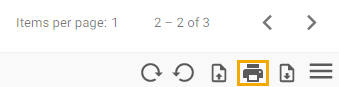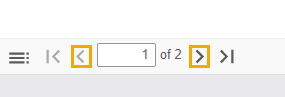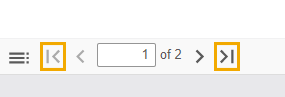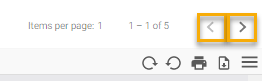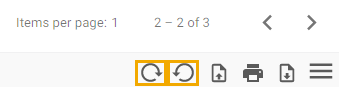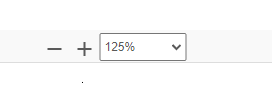Document Viewer allows you to view or print documents from the Case Folder tab.
- Select Print to print documents.
- Select View to open documents.
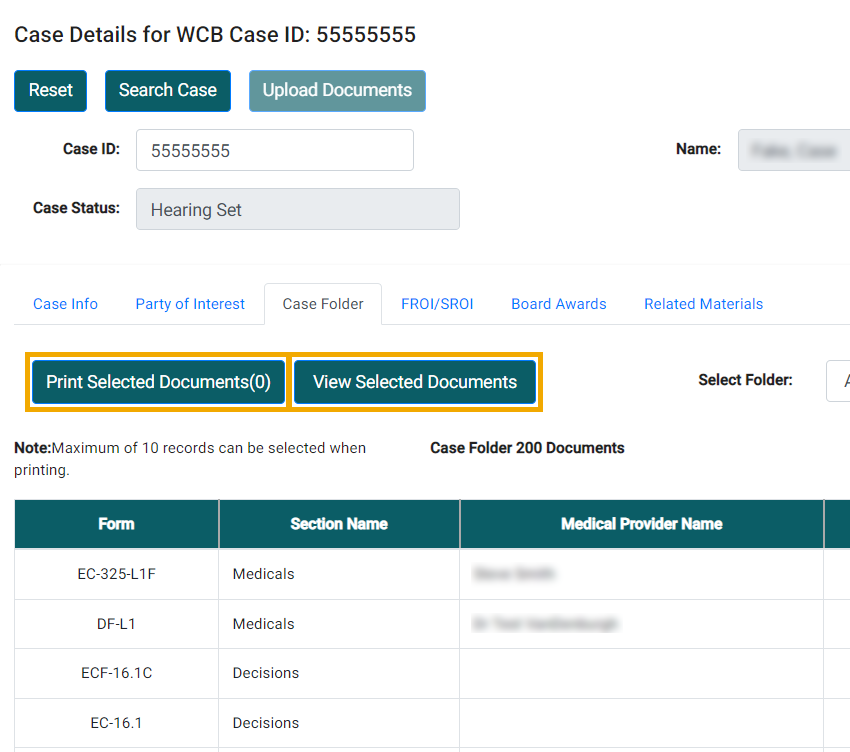
To view documents, select each document you would like to view in the case folder and then select View Selected Documents to retrieve the documents. The document viewer opens in another browser tab where you can view the selected documents in a PDF. You have the option to print or download the PDF. You can also navigate to the other document(s) you retrieved, and either view, print or download them.
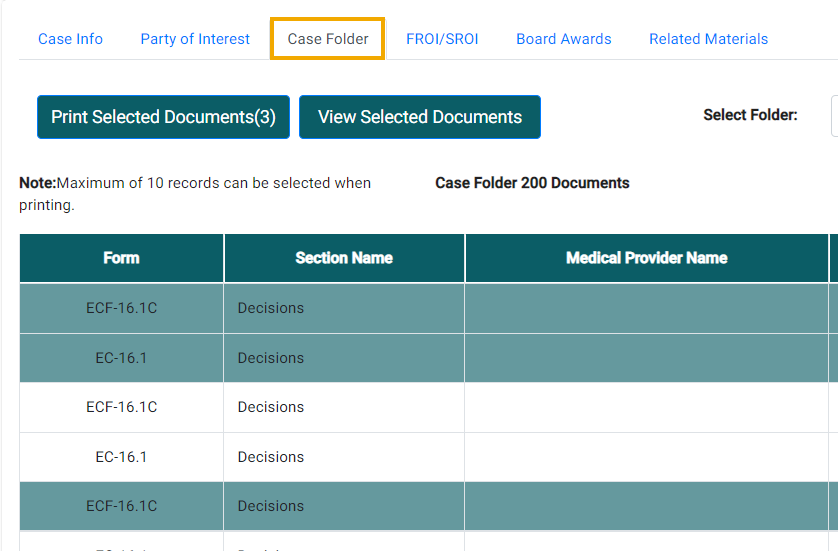
Other buttons in the document viewer
- Single arrow buttons - navigate from one page to another within a multiple-page document.
- Double arrow buttons - navigate to the first or last page of the document you are viewing.
- Single arrow buttons above the Download and Printer buttons - navigate from one document to another when multiple documents are opened.
- Curved arrow button - rotate the document.
- Zoom drop-down - zoom in or out to change how much of the document is viewable.
- Download - download a document.
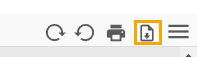
- Printer button - view the print options screen.